Metatrader 4: A Comprehensive Guide for MAC OS Users
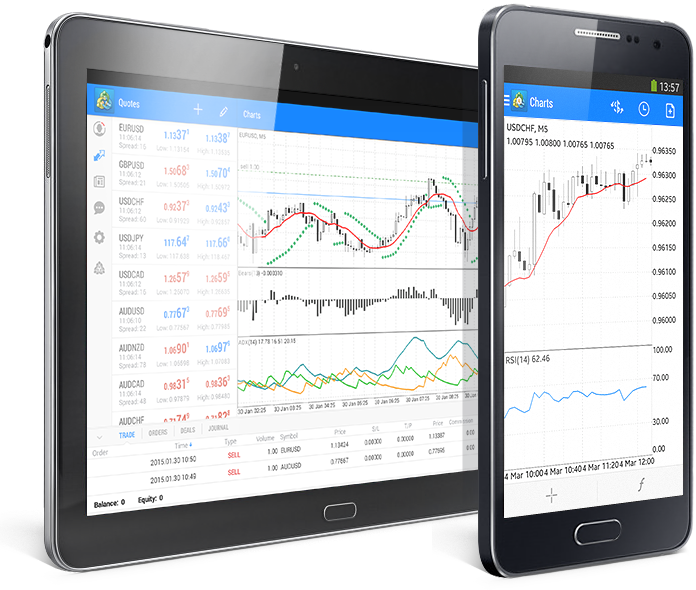
Whether you are a seasoned trader or a beginner, Metatrader 4 (MT4) is surely a familiar name to you. Being one of the most popular and reliable trading platforms, it is used by traders worldwide. MT4 is renowned for its intuitive interface, customizable features, and powerful tools. Moreover, it is compatible with various operating systems, including Windows, iOS, and Android. However, despite its popularity, MT4’s installation and usage on MAC OS has been considered quite challenging. In this comprehensive guide, we will walk you through the process of installing and using Metatrader 4 MAC Os.
Step 1: Downloading MT4 from the Broker’s Website
To install MT4 on MAC OS, the first step is to download the installation package from your broker’s website. Ensure that you select the MAC version of the software. After downloading the package, open the .dmg file and follow the installation instructions.
Step 2: Installing Wine
MT4 was designed mainly for Windows, and so it requires a Windows environment to run on MAC OS. Wine is an emulator that creates a Windows environment on MAC OS, which is essential for MT4 to run. You can download Wine from winehq.org or use a package manager like Homebrew to install it. After installing Wine, you can test if it is working correctly by running the installed Notepad application.
Step 3: Installing MT4 on Wine
After installing Wine, right-click on the MT4 installation file and select open with Wine. Then follow the installation instructions, which are similar to the Windows installation process. After the installation, you will see the MT4 icon on your desktop, which you can double-click to launch MT4. When you launch MT4, you will be asked to log in or register a new account to start trading.
Step 4: Customizing MT4 on MAC OS
MT4 on MAC OS has some minor differences compared to its Windows version, but the functionalities remain the same. The interface is similar to the Windows version, and you can customize the toolbar, charts, and indicators. You can also install custom indicators and Expert Advisors (EAs) to enhance your trading experience. However, it is essential to ensure that the custom indicators and EAs are compatible with the MAC OS version of MT4.
Step 5: Tips on Optimizing MT4 on MAC OS
To optimize MT4’s performance on MAC OS, you can follow some simple tips. Firstly, you can reduce the number of charts open at the same time, as this can slow down your MAC OS. You can also disable some features like sound and animation, which can consume system resources. Additionally, you can increase the virtual memory allocated to MT4 by changing the settings in Wine configuration.
Metatrader 4 (MT4) is a widely popular platform used by traders all over the world to trade Forex, commodities, and stocks. Unfortunately, the MT4 platform was initially released for Windows operating systems, which left MAC OS users in the lurch for a while. However, this isn’t the case anymore. In fact, many brokers now offer versions of MT4 that are compatible with MAC OS, allowing MAC OS users to enjoy all the MT4 features. In this guide, we’ll go through everything you need to know to use MT4 on your MAC OS computer.
Download MT4 for MAC OS
Before you start trading with MT4, you need to download and install the platform. To do this, you need to find a broker that offers MT4 specifically for MAC OS. Once you’ve found a compatible broker, you’ll need to go through their website and find the MT4 download link. Once you’ve downloaded the file, open it and follow the installation process by clicking on the Next buttons until you reach the Finish button. After finishing, you’ll be able to run the MT4 platform on your MAC OS computer.
Customize Your MT4 Workspace
There’s no one-size-fits-all layout for your MT4 workspace. Some traders prefer to have their charts, trade windows, and market watch all in one tab, while others may prefer to have them all separated. Regardless of how you prefer your workspace, MT4 gives you the ability to customize it to your liking. To customize your workspace, click on the Insert tab at the top of the platform and choose the preferred type of indicator or chart you wish to view.
Discover and Implement Trading Strategies
MT4 has a plethora of built-in indicators and tools that can help traders analyze the markets and make informed trading decisions. Traders can also code custom indicators and Expert Advisors (EAs) using the MetaQuotes Language 4 (MQL4) programming language, which is integrated into the platform. To access the MT4 strategy tester, click on View at the top of the platform and select Strategy Tester at the bottom of the dropdown menu.
Use the MT4 Mobile App
The MT4 mobile app is a wonderful tool for traders who may be on the move. The app gives you access to all of the available MT4 tools and indicators, such as charts, real-time quotes, and pending orders. The app is available on both iOS and Android, and it’s a great way to keep an eye on your trades while you’re on the move. To access the MT4 mobile app, you’ll need to download the app from the App Store or Google Play store, and then log in to your account.
Stay Informed and Up-to-Date
Staying informed and up-to-date is crucial when it comes to trading. MT4 provides traders with various news feeds that offer real-time news and analysis from some of the best providers. To access these feeds, click on the Terminal tab at the bottom of the platform, followed by the News tab. The news section will provide traders with various current events, economic data, and market analysis from around the world.
Conclusion:
Installing and using MT4 on MAC OS may seem challenging at first, but it is relatively easy once you follow the steps outlined above. With its customizable features and power-packed tools, MT4 can aid traders in making informed decisions and executing profitable trades. So, now that you know how to install and use MT4 on MAC OS, you can start trading with confidence. Good luck!
Overall, Metatrader 4 is an excellent trading platform for MAC OS users. With its various features and tools, traders can analyze the markets and make informed trading decisions. The customizable workspace, the strategy tester, the mobile app, and the news feeds are just a few of the features that make MT4 so popular. By following these steps, MAC OS users can take full advantage of the platform and trade just like their Windows counterparts. So, what are you waiting for? Download MT4 on your MAC OS computer and start trading today!



